SBI Debit card or ATM card PIN change - How to
Select Banking
After this, click on the option of Banking. See the image below.
Enter OTP
After clicking on Banking, the next option will be to enter your pin. In which you have to insert the OTP received on your mobile. See in the image below
Select Pin Change
A new screen will open as you enter OTP. In which you will get many options. From which you have to choose the PIN CHANGE option. See the image below.
Enter Your new PIN
After clicking on the option to change the PIN, you will have to enter a new four-digit PIN in the next step. OK, after inserting the pin. See the image below.
Re-enter Your new PIN
For verification of ATM PIN, you will be asked to enter the PIN again. You have to re-enter the same pin that was used earlier. See the image below.
Processing
After entering the PIN twice, you will see the page of processing. Your PIN will be changed after processing is complete. See the image below.
Your PIN has been changed successfully
Your PIN will be changed after processing is complete. When the PIN is changed, you will see your PIN’s message has been changed successfully on the screen. See in the image below
After this, with the help of this PIN, you will be able to take advantage of all ATM services related to withdrawing money from ATMs, information about balance, etc.



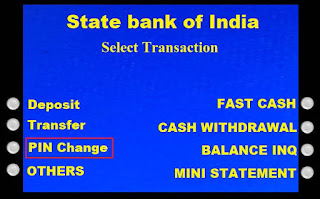

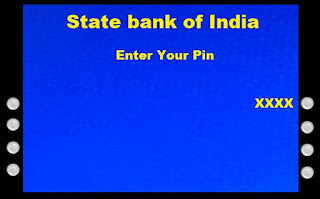




Comments
Post a Comment